How to Backup Contacts to Google Drive
“Don’t overload your heart by learning all the contacts when you can rest this task on new technological solutions.” – Anonymous
Well, there is an automatic syncing feature for data backup to Google on an Android phone. So, it's a default feature of Google Drive, specifically in Android phones. However, the core concept lies in knowing how to backup contacts to Google Drive in a separate folder. Furthermore, it would help if you did the entire thing manually with regards to the iPhone. Most importantly, Google Drive is free to use, accessed by the current Google account. So, why won't you take benefits of such a top-notch Google's product service?
However, please note that Google is prone to hacking unless you are using a robust security system. Also, the server speed slows down when millions of users upload and download things simultaneously.
So, kindly take note of these facts before you learn how to save contacts in Google Drive.
Part 1: How to save contacts in Google Drive on Android Phone
Apart from backup, Google Drive comes with the following benefits as well.
- • You can use it to access a large number of uploaded documents.
- • It facilitates optical character recognition and inbuilt search engine feature to find specific files.
- • You can share the videos and photos further with Google contacts.
- • There’s an inbuilt image recognition feature to see the picture content accurately.
- • It's an app to edit and open various documents, including Word, Jpg, Excel, and PDF, etc.
Now that you know about Google Drive a little more let us follow the steps given below to sync contacts to Google Drive manually.
Steps to manually sync contacts to Google Drive easily
Step 1: Click on the Settings interface on your smartphone as the first step.
Step 2: Then, go to the Accounts option.
Step 3: Now, proceed to select a particular Google account that you want to update from multiple Google accounts.
Step 4: Lastly, hit Account Sync, More (three vertical dots), and then choose Sync Now.
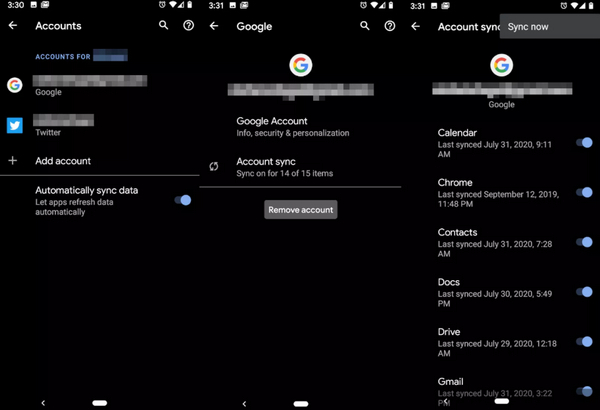
So, this is the first way on how to save contacts in Google Drive. Let's now discuss another way to keep those contacts in Google Drive via VCF file on an Android phone.
Given below are the ultimate steps for purpose.
Steps to save contacts in Google Drive via VCF file
Step 1: To save contacts using the VCF file, head to the Contacts app on an Android phone. Then hit the Menu, Settings, and Export button.
Step 2: Now, select a Google account from which you want to export contacts and hit the Save button to download the .vcf file.
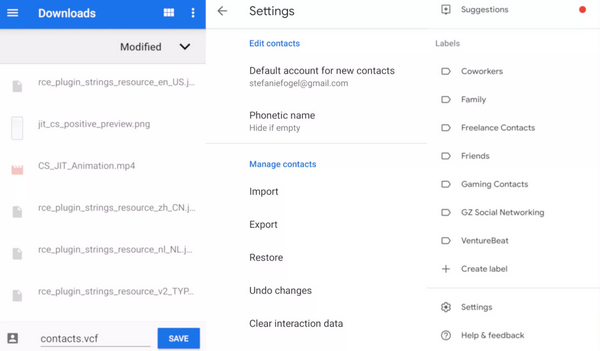
Step 3: Finally, go to Google Drive and save the above mentioned VCF file there.
Now let us move to the steps to import VCF contacts.
Step 1: First, open the Contacts app and go to Settings, Import, and .vcf file.
Step 2: Now, visit the Menu icon in Downloads manager and navigate your saved file in Google Drive.
After selecting the specific VCF file, Google will automatically import its data into the phone.
Now, we will understand how to backup contacts to Google Drive directly Android phone settings.
Steps to backup contacts to Google Drive directly
Step 1: Start by visiting the Settings tab on your Android phone.
Step 2: Then go to System, Backup or System, User, Backup, and then Backup and Reset.
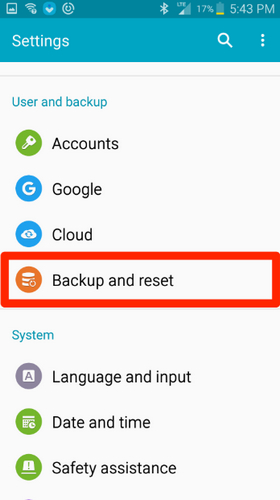
Step 3: Now, you have to activate the Backup to Google Drive option.
A similar manner is applicable to restore contacts from Google backup.
Steps to restore these contacts from Google Drive backup
Step 1: Start by going to Settings and then hitting the Google button.
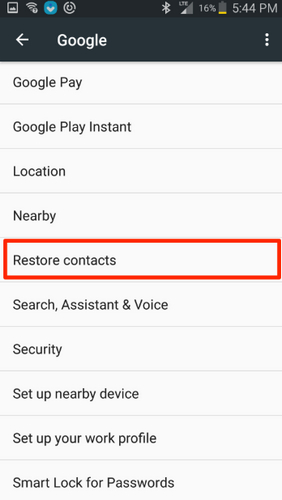
Step 2: Now, select the Restore Contacts option under the Services tab.
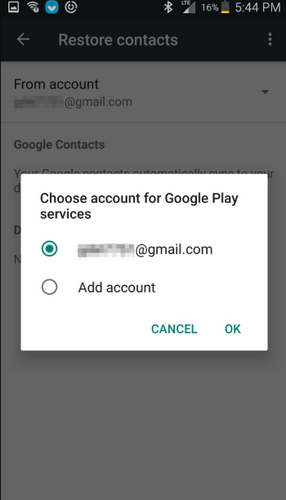
Step 3: Then select the folder/device from where you want to copy contacts.
Step 4: And finally, hit the Restore button and wait for the confirmation message to complete.
However, this restoration method works only to save contacts that are not on your phone already.
Here, we completed the process of storing contacts in Google Drive on an Android device.
Part 2: How to backup iPhone contacts to Google Drive
Google Drive can also be useful in how to backup iPhone contacts to Google Drive. The steps are going to be quite similar to specific changes.
All the contacts will back up to Google Contacts. Before starting anything else, install the Google Drive app first on your iPhone. Then, you are required to hit the Settings tab.
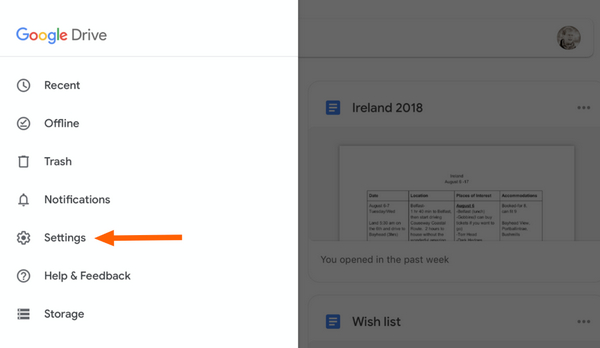
Step 1: Begin by opening the Backup option, as shown below.
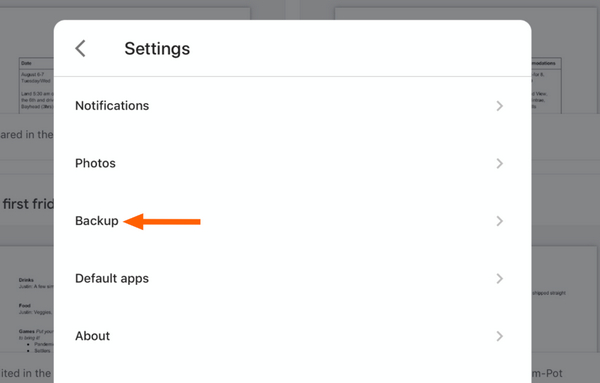
Step 2: The option to backup contacts will appear as follows.
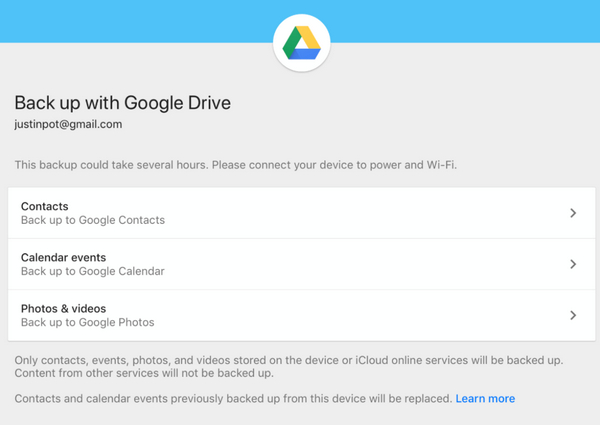
Now choose the option Contacts, and these steps will automatically import all contacts to Google contacts.
So, that is how to backup iPhone contacts to Google Drive.
Conclusion
Hence, all the ways mentioned above are applicable even if you want to know how to upload contacts to Google Drive. We discussed two broad ways on how to backup contacts to Google Drive. Part 1 has five detailed subparts. We advise you to check out its different aspects as per your phone’s system interface and requirements. Also, make sure to consider the merits and demerits of using Google Drive, as stated above.
Any question ? leave a message below I will get back to you ASAP.
Comments
Post a Comment