Smartphones tend to get slower and start lagging after prolonged usage. Although the performance of the phone could be affected by a number of reasons, many times, the accumulated cache memory is the usual suspect. A cache is a reserved storage location that stores temporary data to help websites, browsers, and apps load faster. Some cache data are useful as they save auto-fill data, like username or password so that users don’t need to log in every other minute. But removing them from your phone browser and apps from time to time can create a big difference.
Maximum Android phones use Chrome, but alternatives will also have the option in their Settings to clear the cache. Here is how you can empty browser cache in Chrome on Android:
Step 1: Open Chrome on your Android phone.
Step 2: In the upper right corner of the browser, tap on the menu button, represented by three vertical dots.
Step 3: Click on Settings.
Step 4: Select ‘Privacy and Security.’
Step 5: Tap on Clear browsing data
Step 6: It will also ask you to give a ‘Time Range’ that you would want to clear. Note that if you are only planning to clear the cache, make sure to unselect “Browsing history" and “Cookies and site data."
Step 7: Select Clear data.
Clearing the browser cache is the first thing that comes to mind; however, erasing app cache memory will have a significant impact on the phone’s storage and speed. Here are the steps how you can empty the app cache:
Step 1: Open Settings.
Step 2: Click on Storage.
Step 3: Tap on Other apps.
Step 4: The apps on this list are ordered by the amount of storage they use.
Step 5: Select an app whose cache you want to clear.
Step 6: Click on Clear cache.
If you want to free more space, select ‘Clear Storage.’ It will delete all the data, but the app will continue to remain on the smartphone. Users may also consider deleting unwanted apps and extra photos to boost the speed.

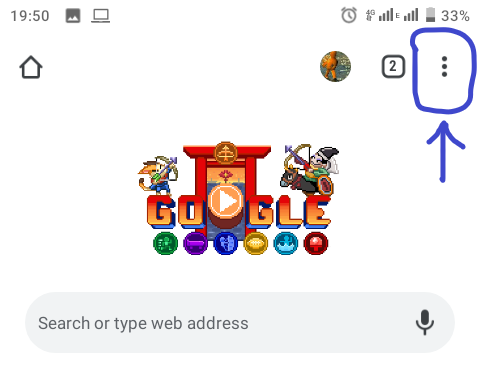





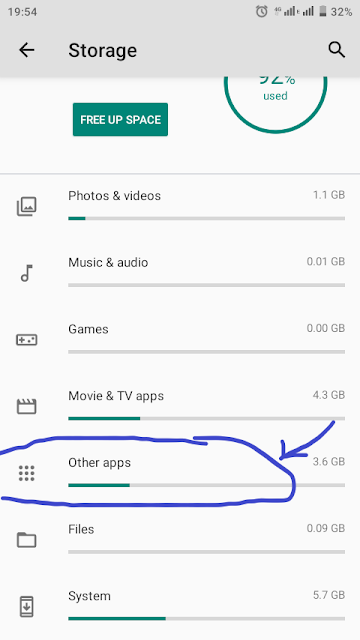


Comments
Post a Comment